Zgen - WP Theme Documentation
- Released: 26 April, 2024
- Latest Update: 26 April, 2024
- Agency: CodeXup
- Email: codexup.dev@gmail.com
Zgen is a beautifully handcrafted, pixel perfect Digital Creative Agency and portfolio WordPress Theme based on Elementor Page Builder & designed with great attention to details, flexibility and performance. It is Suitable for all creative agency, agency business, digital agencies, business, SEO and content marketing, consulting websites and more agency related company.
Watch Video Documentation
Theme Installation
Login to your themeforest.net account and download your newly purchased theme.
Install from WordPress
- Login into your admin section in WordPress (http://your-site.com/wp-admin)
- Go to Appearance > Themes
- Click Add New and hit the Upload button
- Browse to find "theme_name.zip" click Install Now
- The theme will be uploaded and installed
- Activate your theme
Install Using FTP
- Log into your hosting space via a FTP software (eg. FileZilla)
- Upload theme folder (unarchive theme_name.zip) to wp-content/themes in your WordPress installation
- Login to your admin section in WordPress (http://your-site.com/wp-admin)
- Go to Appearance > Themes
- Activate your theme
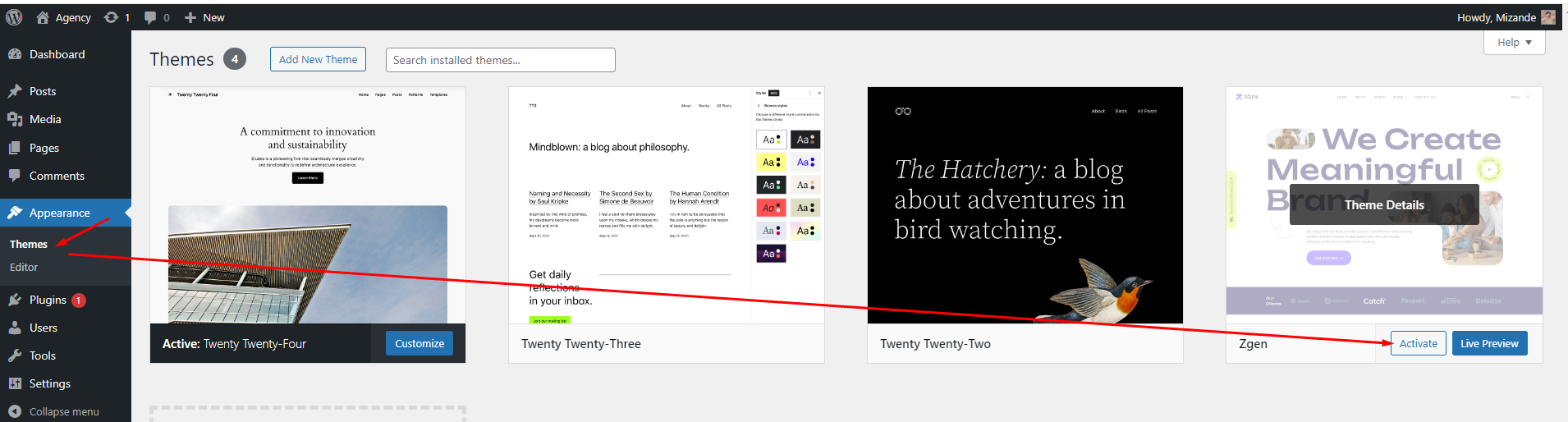
Plugins Installation
Our themes include some plugins that must be installed and activated.
- Zgen Core
- Redux Framework
- Elementor Website Builder
- Contact Form 7
- Classic Editor
- MC4WP: Mailchimp for WordPress
- One Click Demo Import
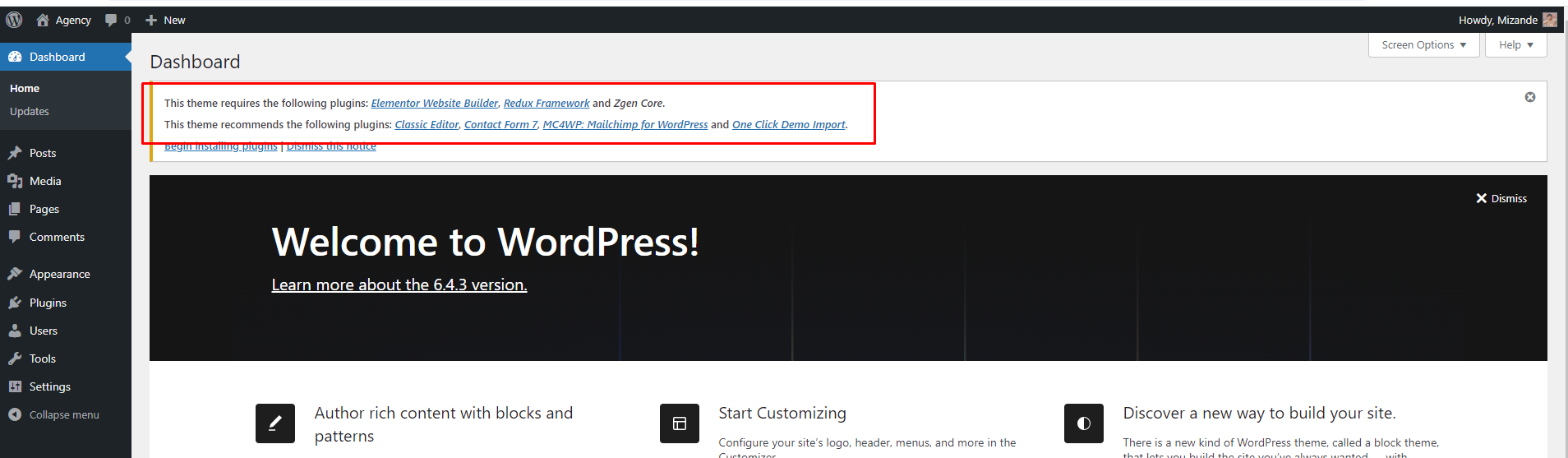
Basic site setup
Import Demo Content
After successfully installed "One Click Demo Import" plugin then you can import demo data.
Go Appearance > Import Demo Data
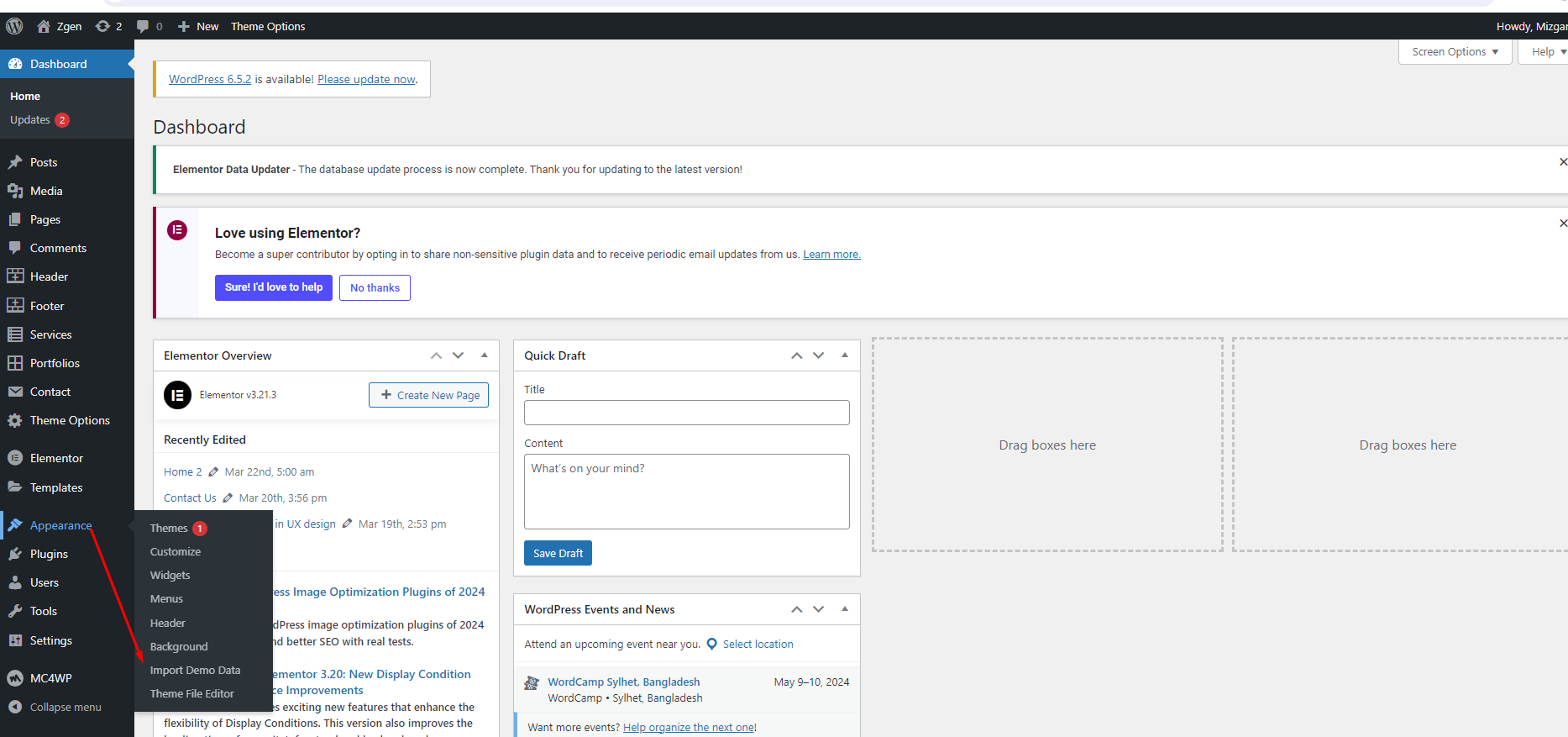
Now Import Data
Click Appearance > Import Demo Data > Import & Continue.
Demo importing will be start and wait until successfully importing.
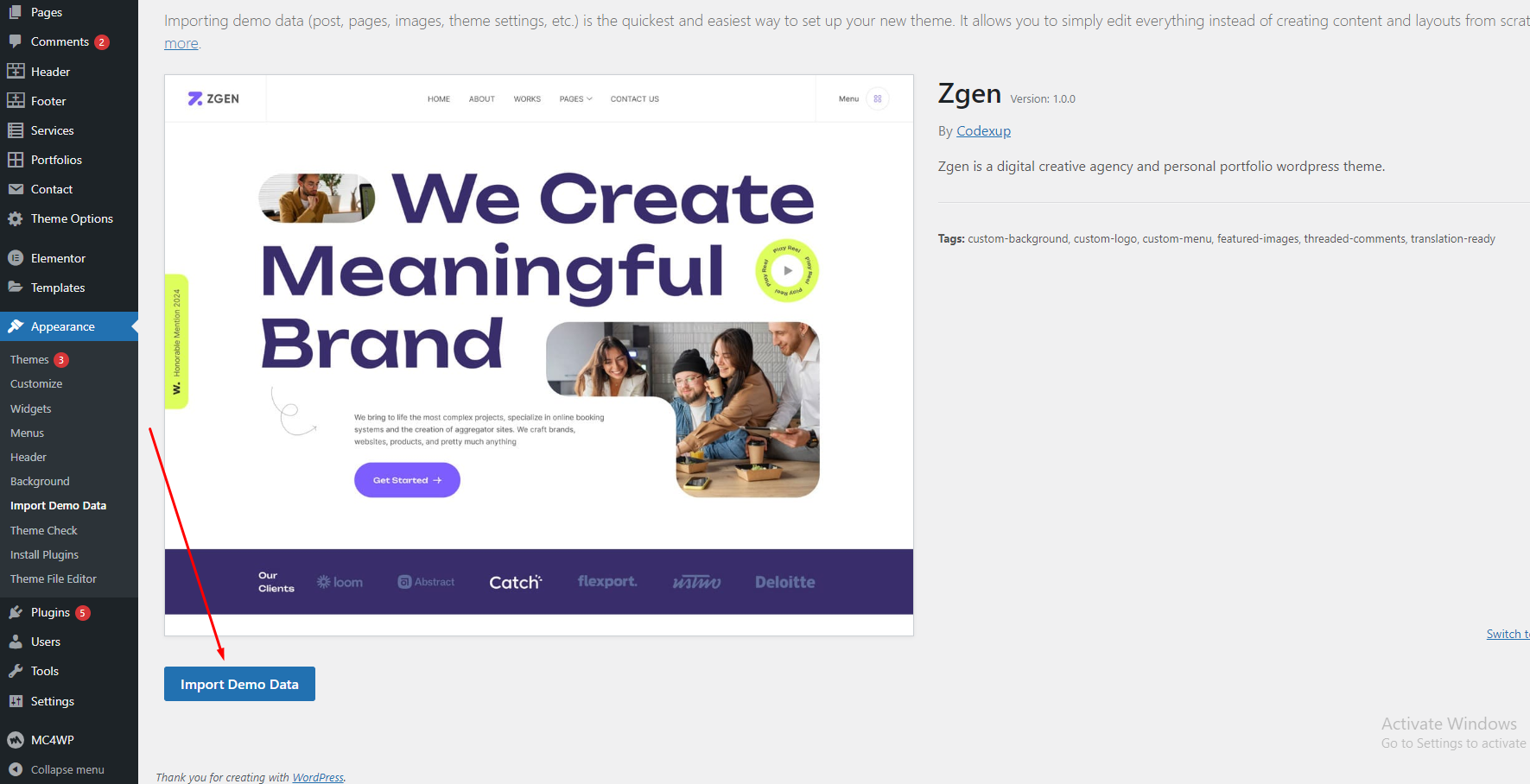
Set up the Homepage
If you used Demo Import to add your pages, the homepage should already be set. To set a custom page as homepage:
- go to Settings > Reading
- select a Static Page option
- choose your page from the drop-down list
Set up the Menu
After successfully import demo contents, you will see some menu
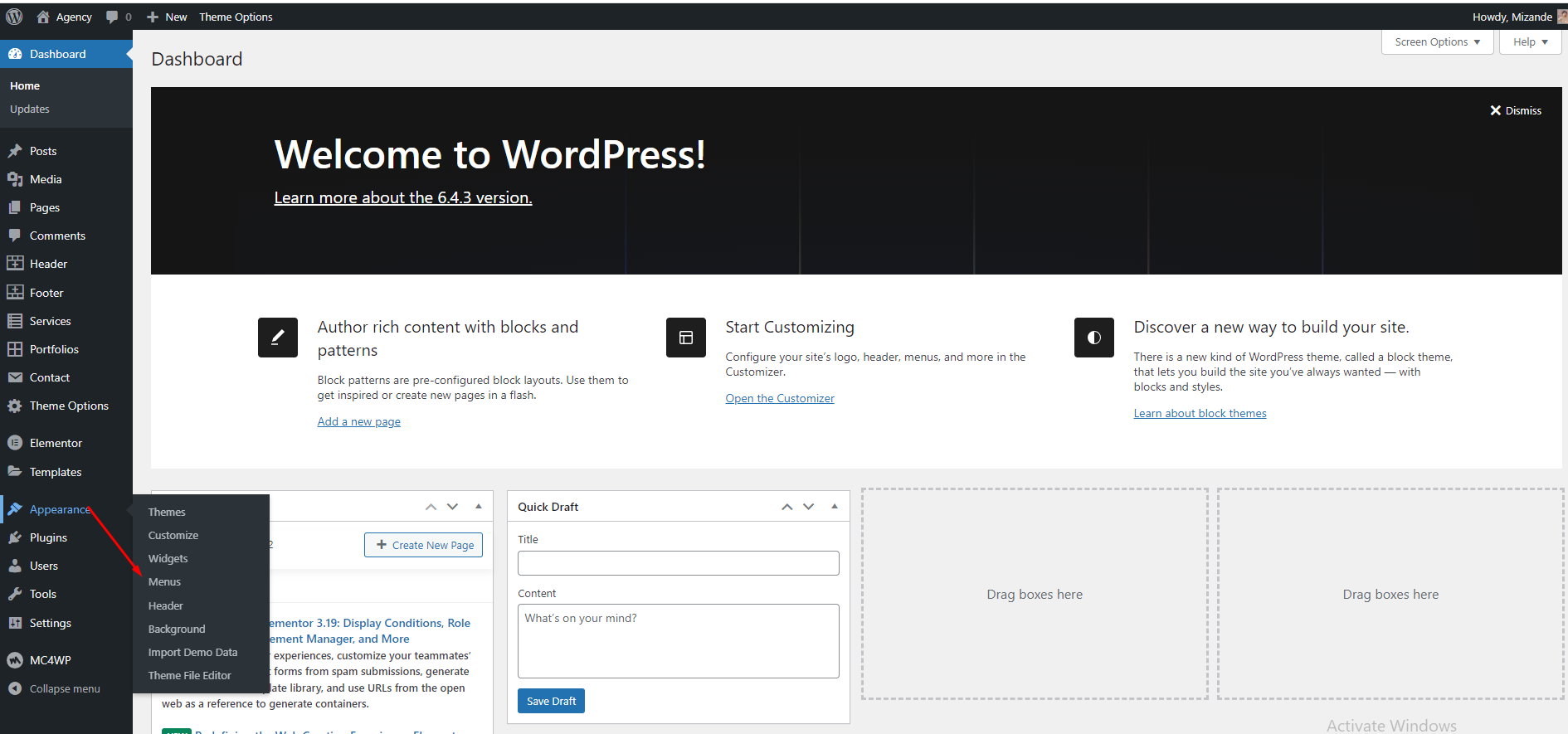
Click Manage Locations
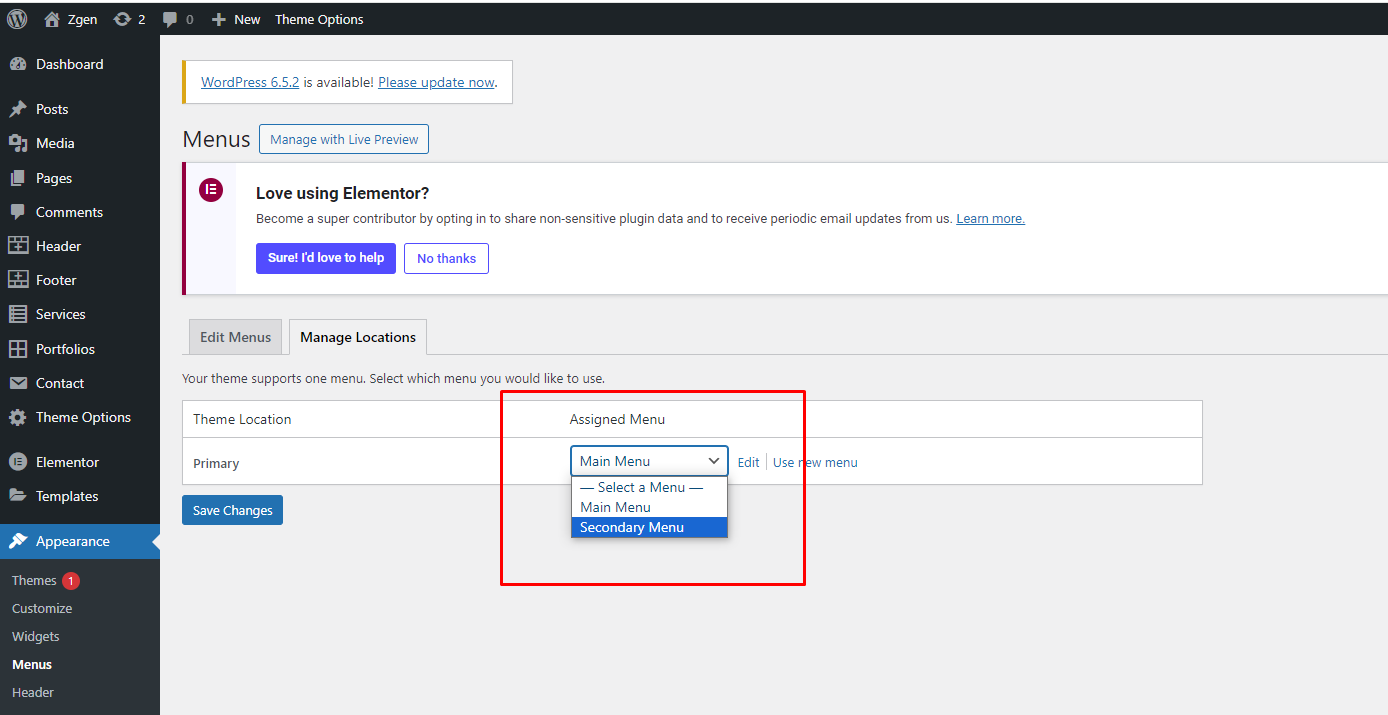
Select menu and click Saved Changes button
Set up the Header
Go to Theme Options > Header
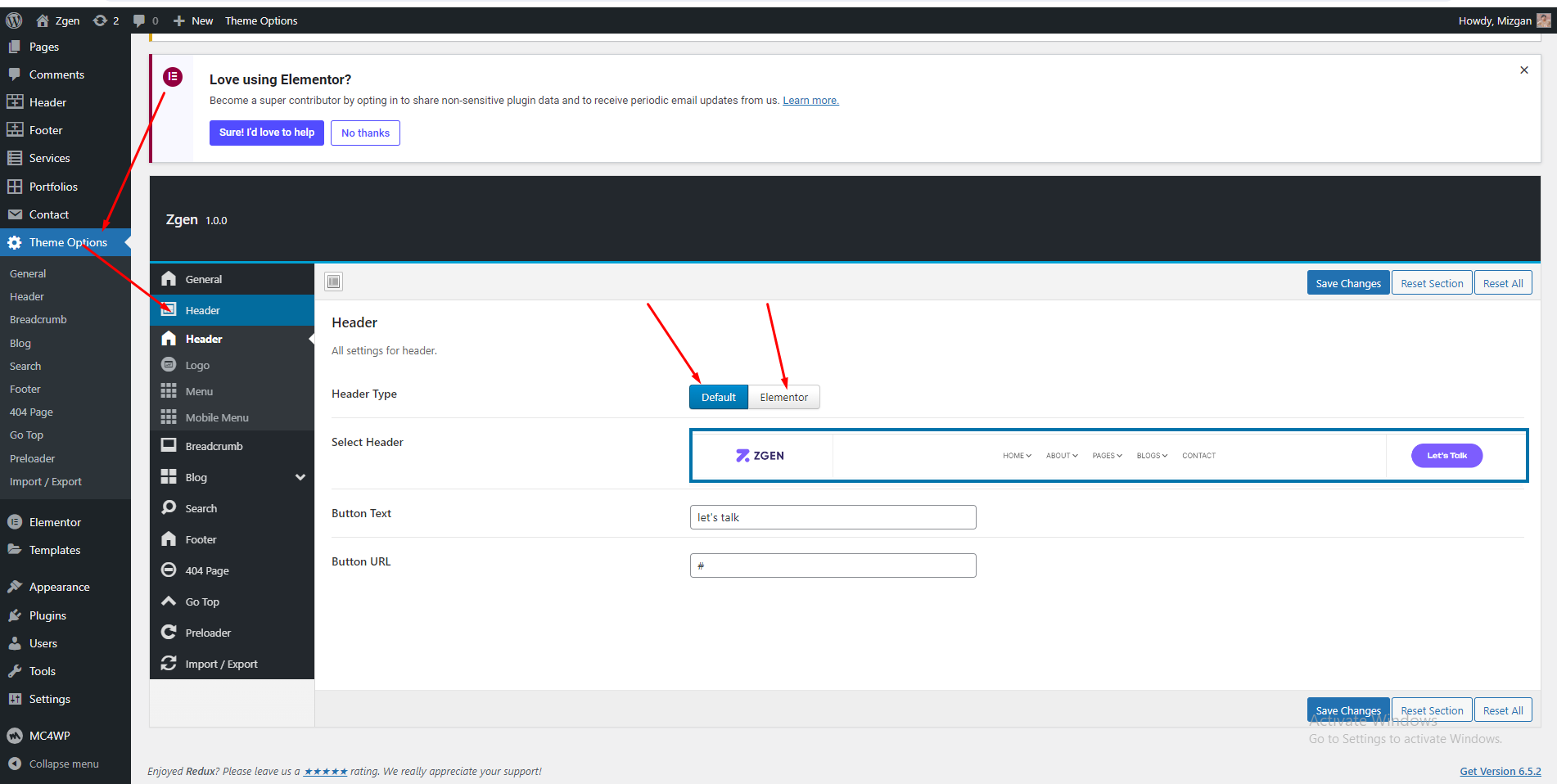
Set up the Footer
Go to Theme Options > Footer
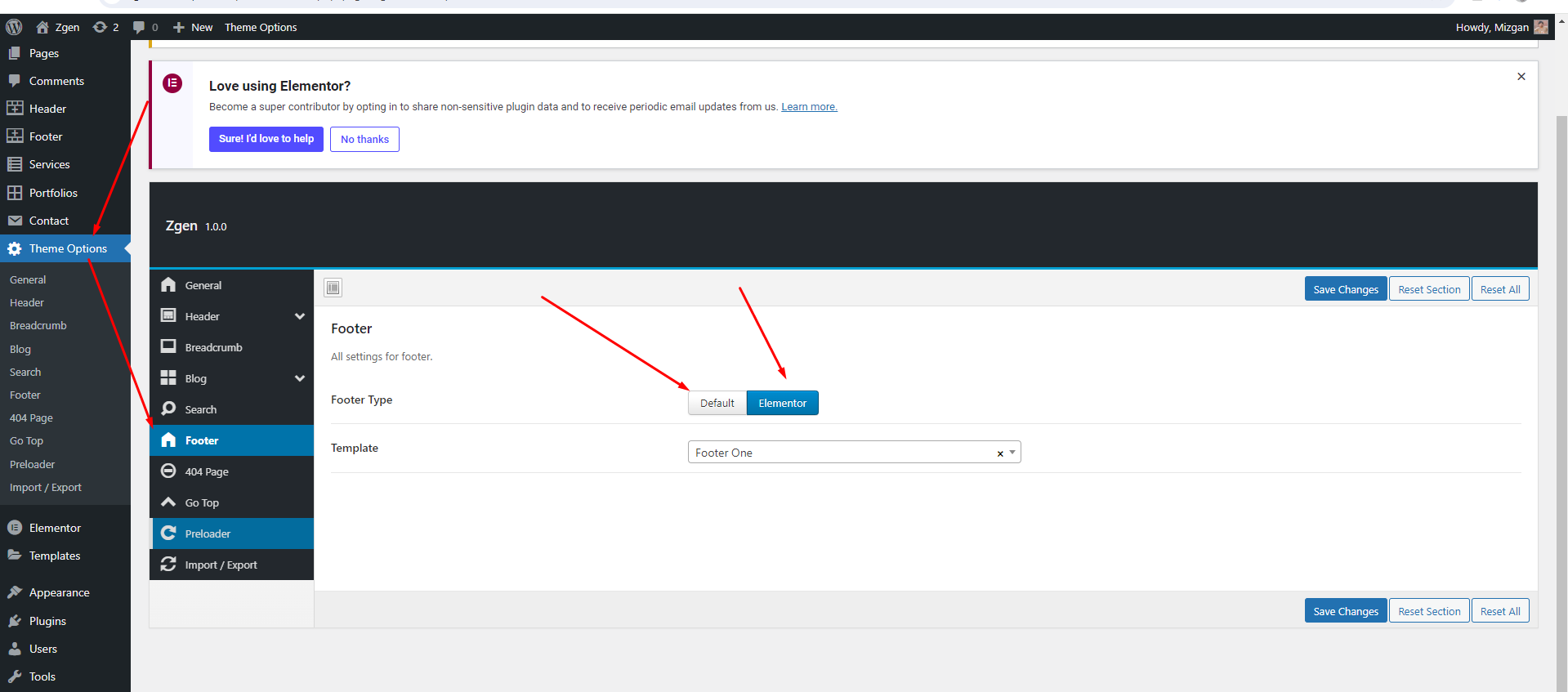
page
Create a Page
- Pages > Add New
- Add Title
- You can select header and footer specificly for this page.
- Publish
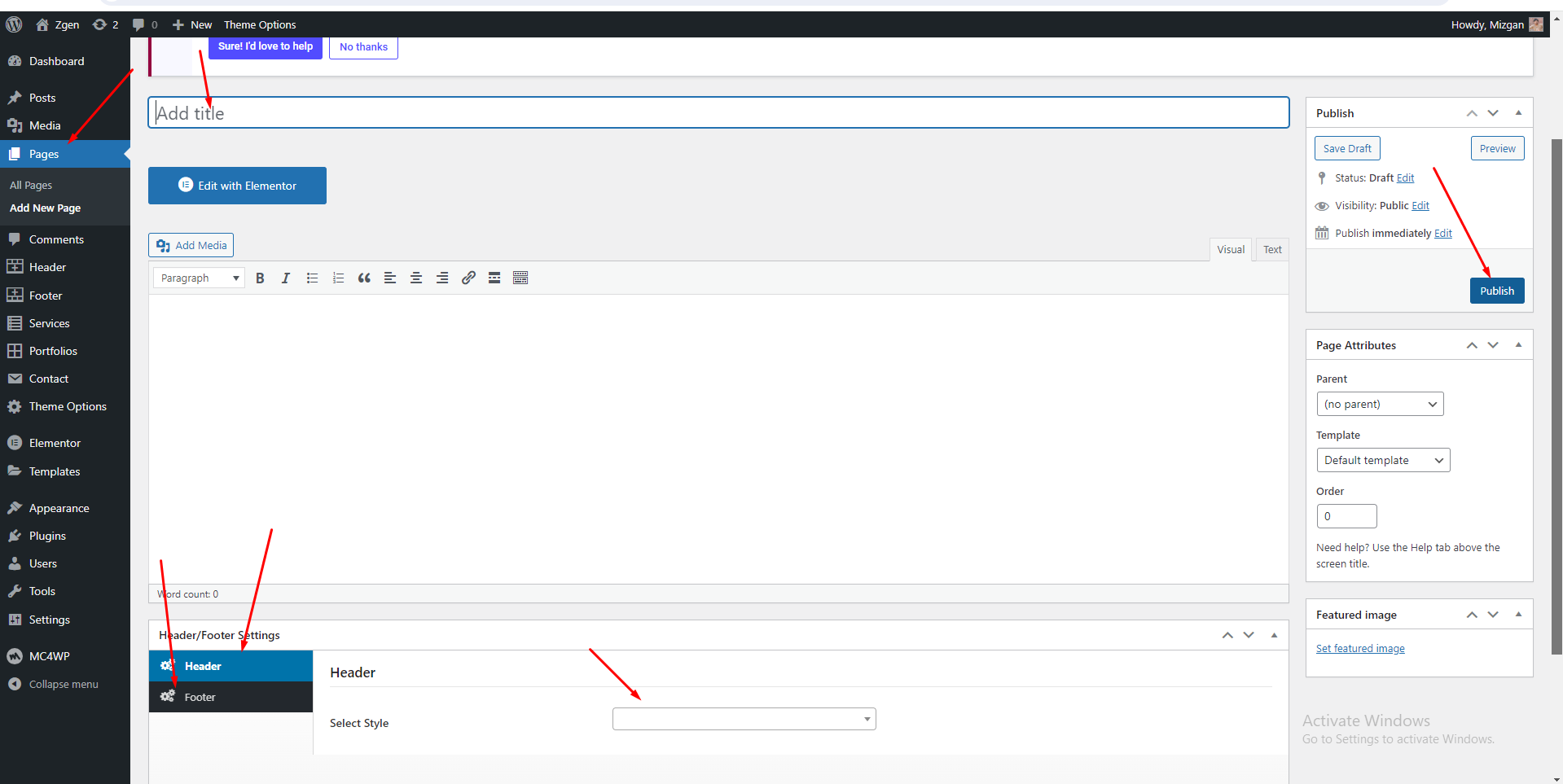
Posts
Create a post
- Go to Posts > Add New
- Add Title
- Add Content
- Add category
- Add tags
- Add Featured Image
- Add Excerpt
- Publish
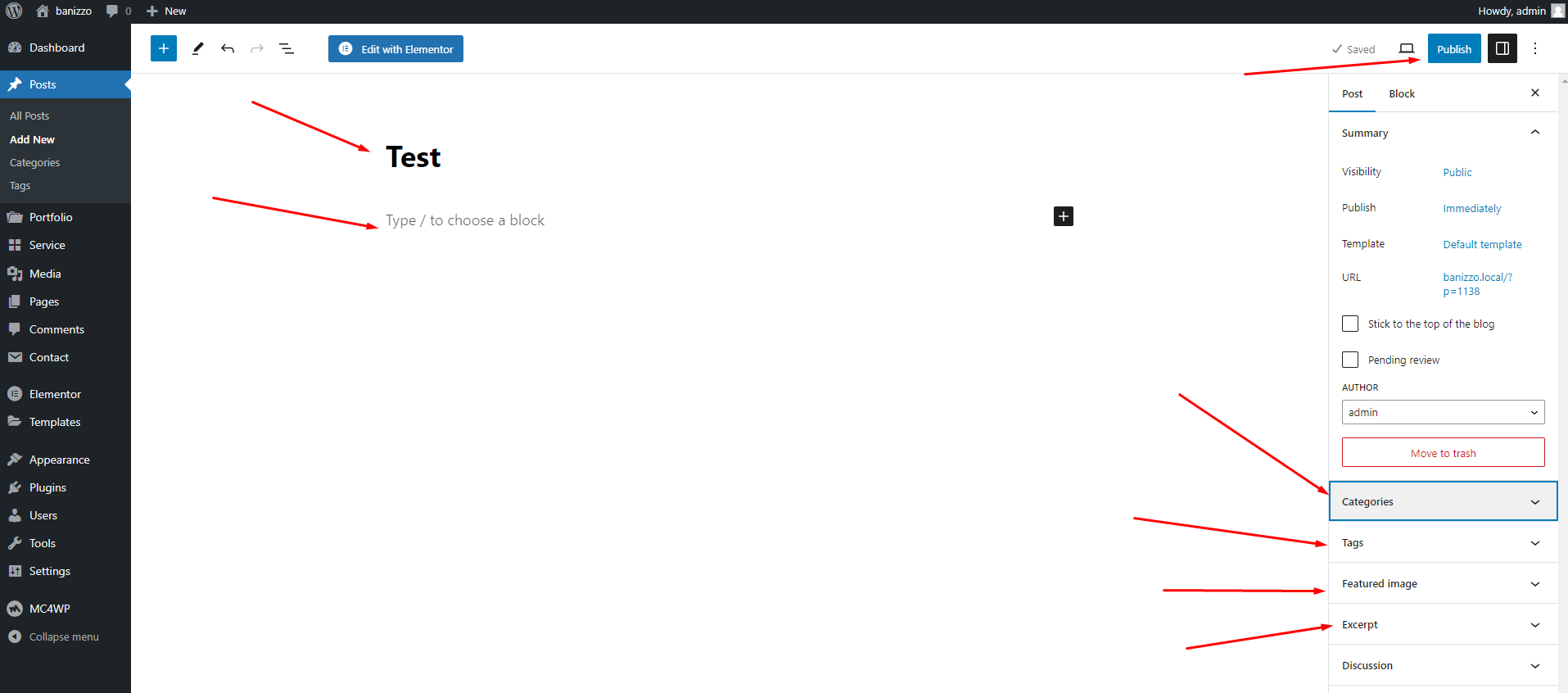
portfolio
Create a portfolio
- Go to portfolio > New Portfolio
- Add Title
- Add Content
- Add category
- Add Featured Image
- Add Client name, Project Duration, Project Live Link
- Publish
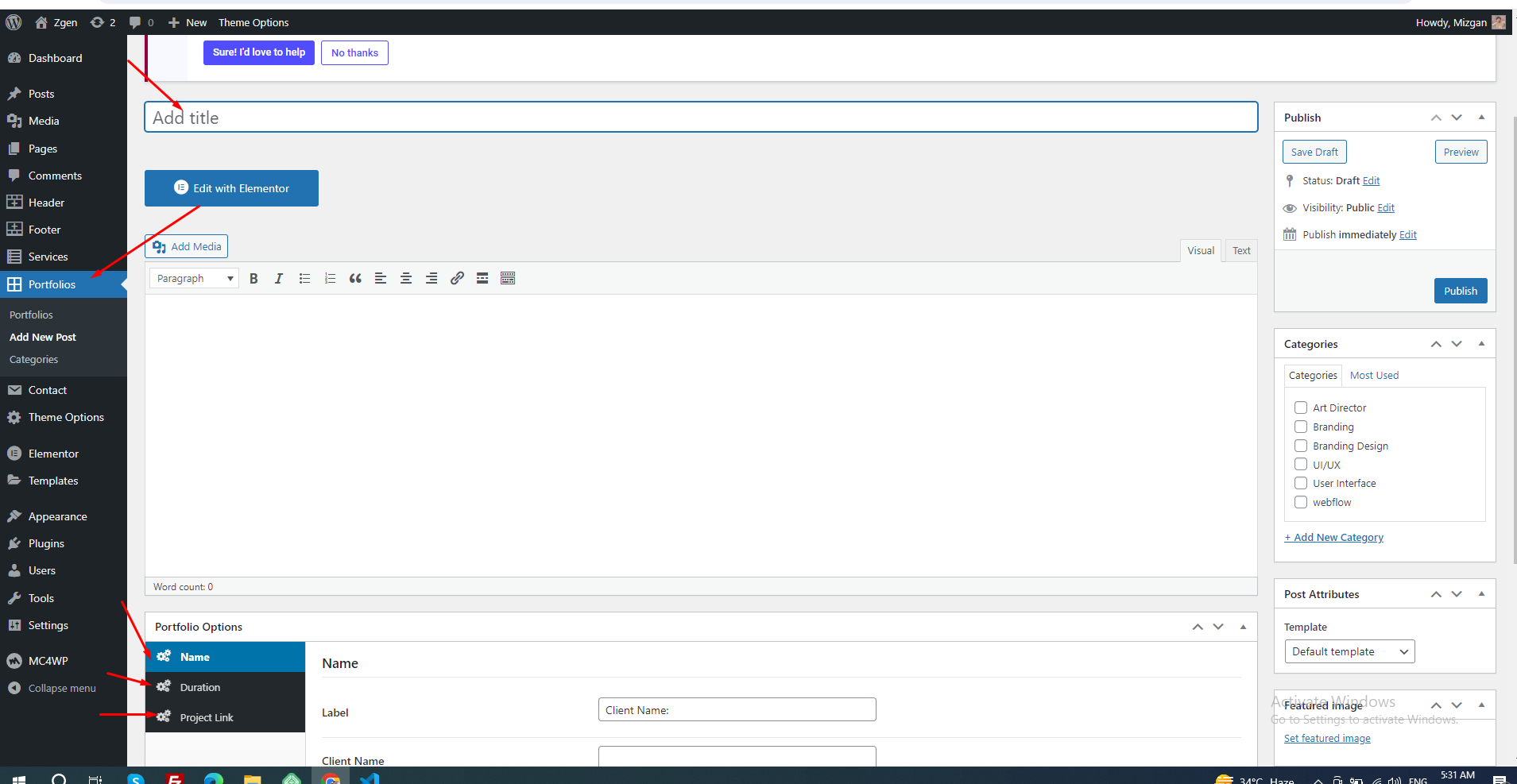
service
Create a New service
- Go to service > New service
- Add Title
- Add Content
- Add Featured Image
- Publish
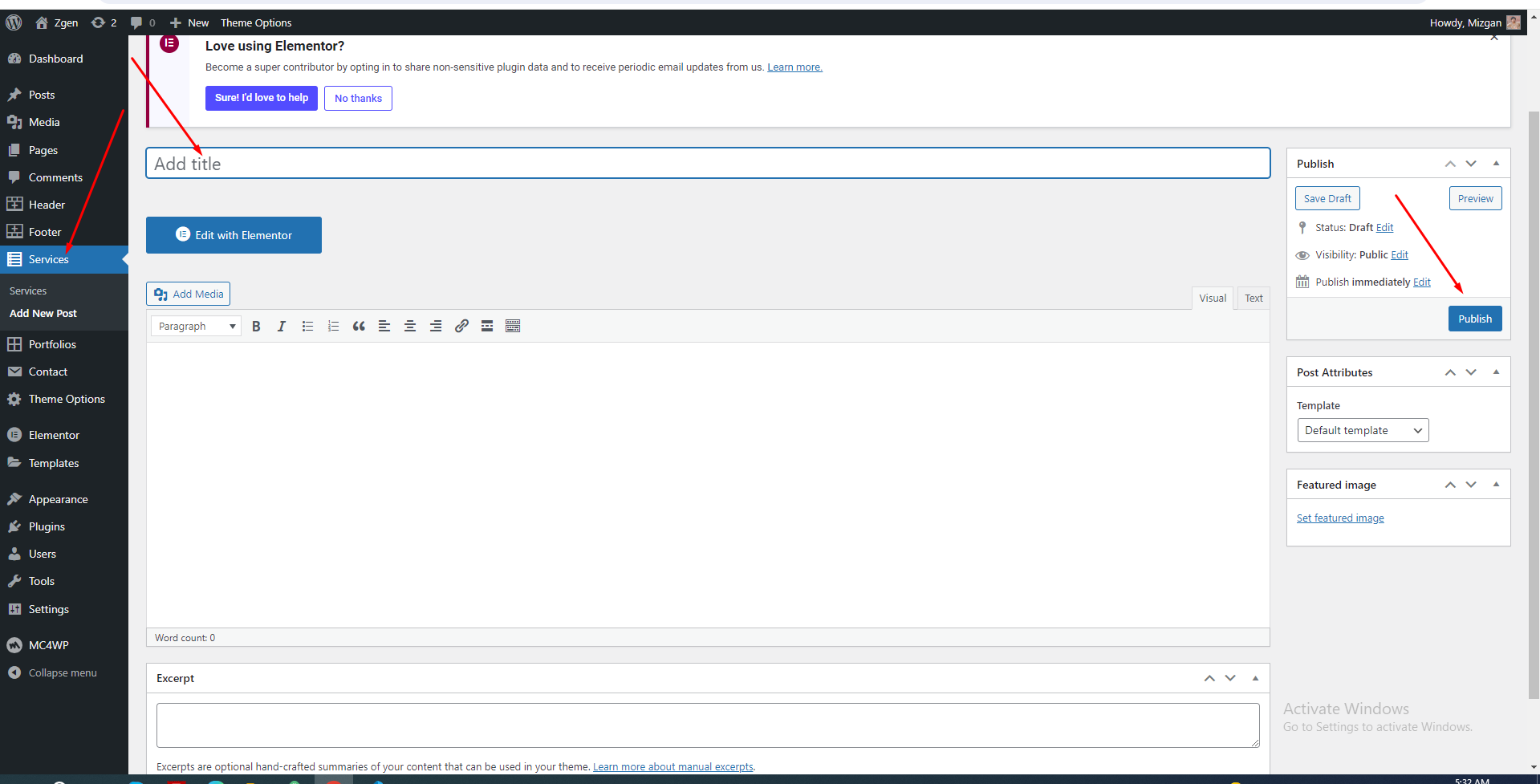
Theme options
For all Theme Options go to Theme Options. You will see all theme options here and you can change and update all options from here.
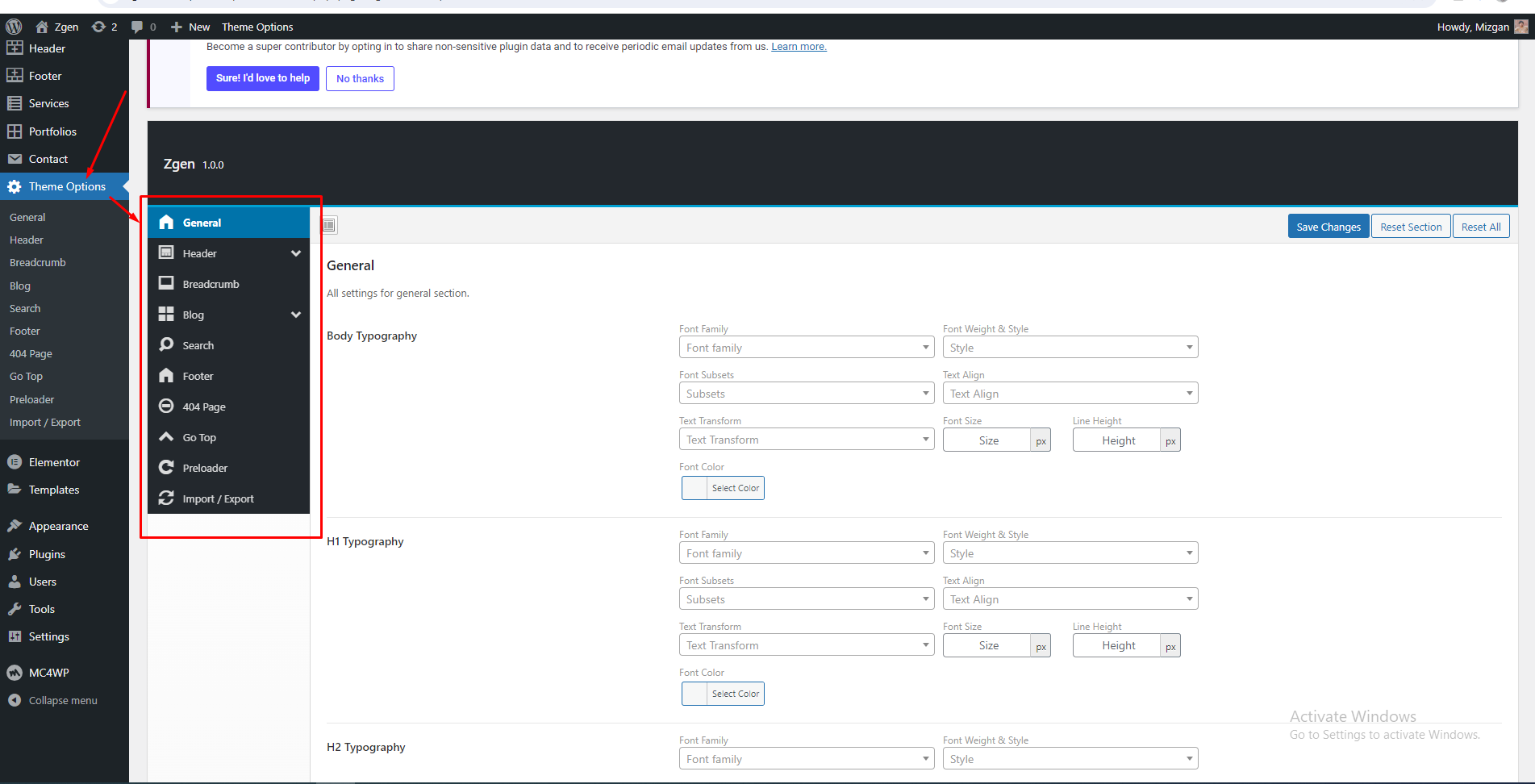
Translation
Zgen theme is currently available in English language only, but you can convert it another languages. It is fully translation ready theme.
Support
Thank you for reading the documentaion. If you still have any question or any problem, please contact with us at codexup.dev@gmail.com. We will give you best support. Thanks.
